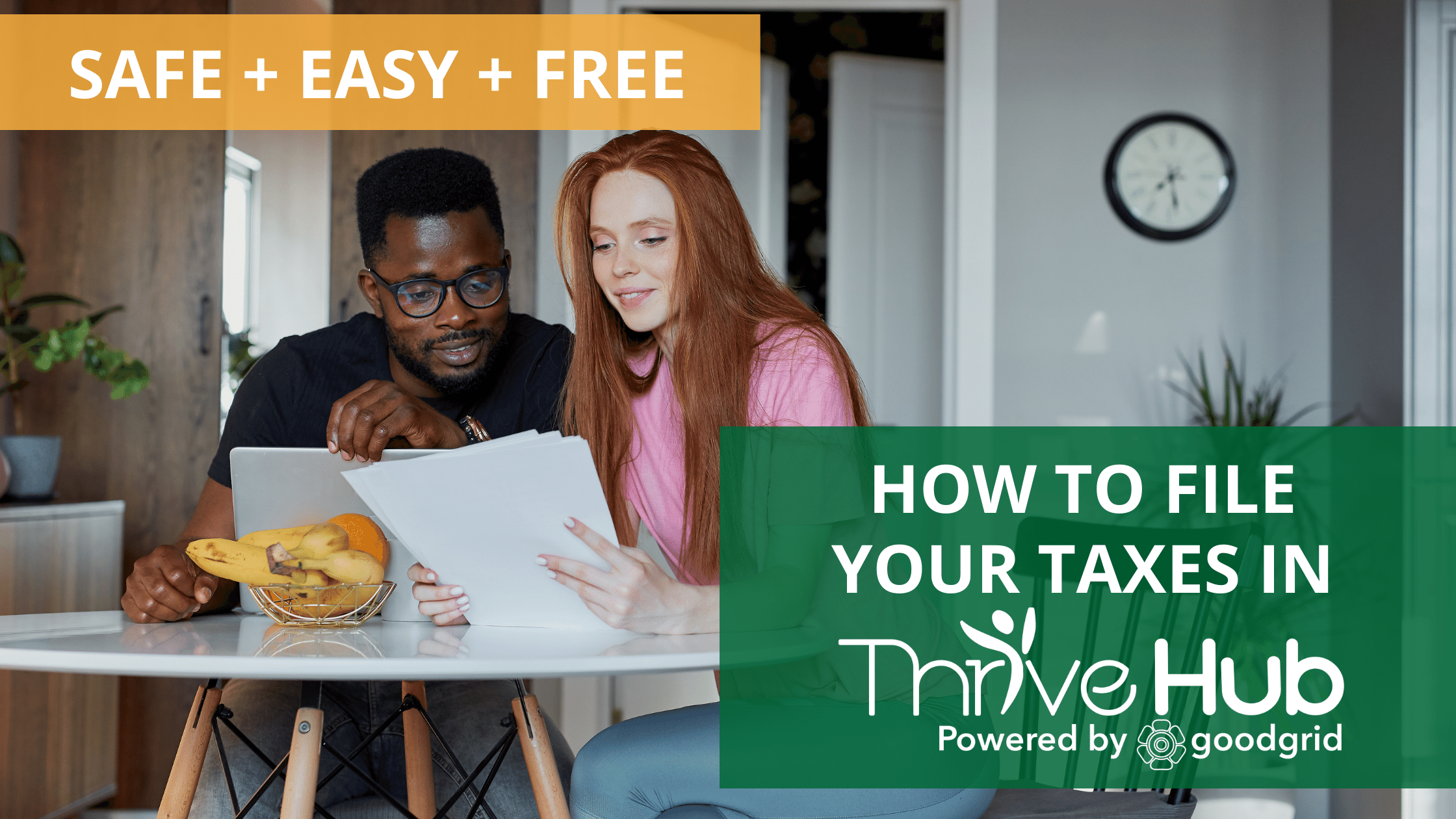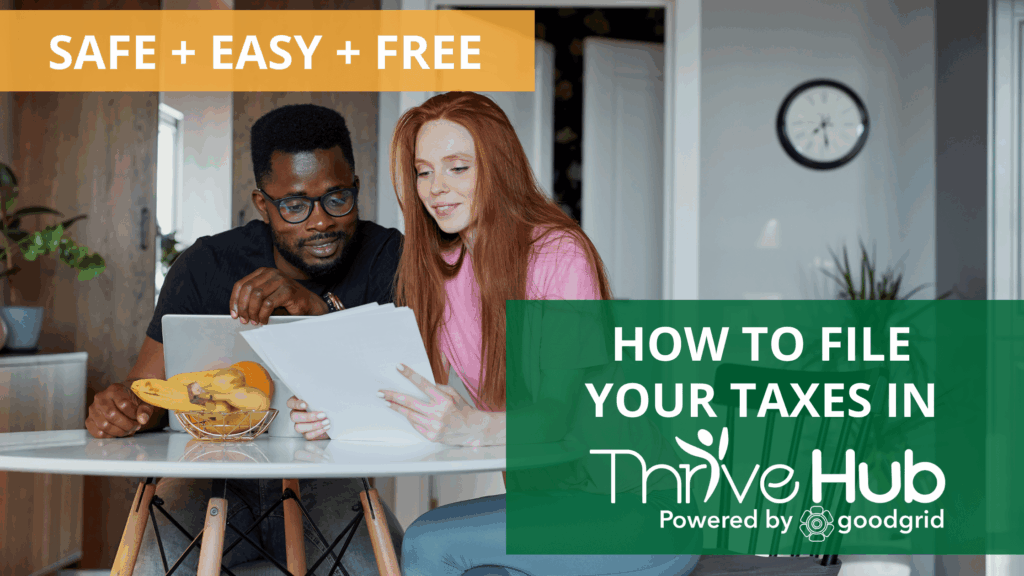
Online tax filing will be a safe and secure option to submit your return this year. SC Thrive is excited to offer eligible South Carolina residents free tax filing services. This will give you the chance to use Thrive Hub, South Carolina’s one-stop shop for quality-of-life resources. Through Thrive Hub, you can avoid expensive tax preparation fees and get your maximum refund. So, if you have your documents in hand and you’re ready to get started, here is your step-by-step guide to filing your taxes in Thrive Hub.
Getting Started in Thrive Hub
You can easily create a Thrive Hub account if you are a new user. Learn how to create an account in our Thrive Hub registration video HERE.
If you already have a Thrive Hub account, you can log in HERE.
Once your Thrive Hub account is created and you log in you will direct to the tax eligibility questionnaire to determine if you qualify for free tax filing with SC Thrive.
If you are deemed eligible after completing the questionnaire, you will transition to Tax Slayer. Remember that you must start your free tax filing process in Thrive Hub, otherwise, you will be charged a filing fee.
Now that your Thrive Hub account is created, complete the following steps to submit your tax return.
Have questions? Check out a list of Frequently Asked Questions HERE.
1. Log into Thrive Hub
- If you are a new user create a Thrive Hub account by clicking the “Click here” hyperlink to complete the sign-up form. Make sure to select your city, county, and state from the drop down lists.
- New users will have to review and accept the Consent to Release Information statement by clicking Agree.
- Your account will need to be verified. Thrive Hub will send an email to the email address used to create your account. Click the Confirm link in the email.
- The Confirm link will take you to a link to set up your password for Thrive Hub. Next, you’ll need to log in.
- Once you log into your Thrive Hub account, you should automatically direct to the Taxes page.
- Select the blue “Click here to file your taxes” hyperlink to start the tax eligibility questionnaire.
- Next, review the questionnaire purpose statement and accept it by selecting the start button in the bottom corner.
2. Enter the Tax Eligibility Questionnaire
- Enter all the required fields in the boxes.
- If you meet eligibility requirements for free tax filing with SC Thrive, a link to Tax Slayer will pop up on the screen. (You must enter Tax Slayer through this link in order to file for free)
- If you do not meet eligibility requirements for free tax filing with SC Thrive, a link to other tax filing services will pop up on the screen.
- Keep the Thrive Hub tab open for later use as you begin to enter Tax Slayer.
3. Enter Tax Slayer and Create Account
- Click on the File Taxes button to open Tax Slayer. A pop-up will remind you that you are leaving Thrive Hub to open Tax Slayer. Click Agree to continue.
- Next create an account in Tax Slayer. It is helpful to use the same username and password that you used for Thrive Hub. (Already have an account? Log in and skip to step 5!)
- You will have to verify your Tax Slayer account through an email or cell phone number so make sure you have access to either of these tools to verify. After verifying the account, you will see a screen that your account has been successfully created.
4. Accept Tax Slayer’s User Agreement
- Sign the Tax Slayer disclosure after reading and verifying that you do agree to Tax Slayer’s Use of Information agreement.
5. Begin to Enter Information and Follow Prompts
- Starting with personal information, enter your data into Tax Slayer by filling in each required field.
- When it asks if you would like to use Quick File, select I don’t know which forms I need if you would like help selecting your forms.
- On the next screen, it asks if you want to select your forms or be guided. Select I want to be guided and continue to start inputting federal income tax information.
6. Continue to Follow the Prompts
- Follow the process in the previous step for deductions and follow the prompts on the screen to go through Other Taxes, Payments & Estimates, and Miscellaneous Forms.
- Follow the Prompts for the Health Insurance section.
- If applicable, add the South Carolina state return and follow the prompts on the screen to complete the return.
7. Confirm and Begin your E-File
- Go through the summary and verify that the information is correct. You can also click to Print or View/Download your return on the Tax Return Summary screen. You will need this information for your records, and for the Thrive Hub follow up survey.
- You may need to verify the Tax Slayer account once again with an email or text message.
- Select which method you would like to receive your refund. You can choose direct deposit or mail.
- If you are not e-filing, follow the instructions to access complete printed tax return forms.
- Select continue under Products and Services. It should not charge you for any services because you are filing through Thrive Hub.
8. Enter Banking and ID Information
- As applicable, submit your required banking information to get a direct deposit.
- Enter your ID credentials (State ID or Driver’s License).
9. Verify and Save
- Continue the e-file process by verifying your identity with AGI/PIN information or by creating a new 5-digit PIN for this year. Keep this number for your records
- Next Select File and Sign my return then select File now to Electronically file your taxes.
- You are encouraged to keep a copy of your tax return for your records. Make sure you confirm that your federal return has been accepted by the IRS so you can address any issues that may have come up if a rejection occurs. After that, confirm you have your login information, and you are done.
10. Enter Follow-Up Info in Thrive Hub
- Return to the Thrive Hub tab.
- Enter the information from your 1040 form into the spaces in Thrive Hub.
- Use the guide below to easily find where each tax total is on your 1040 form.
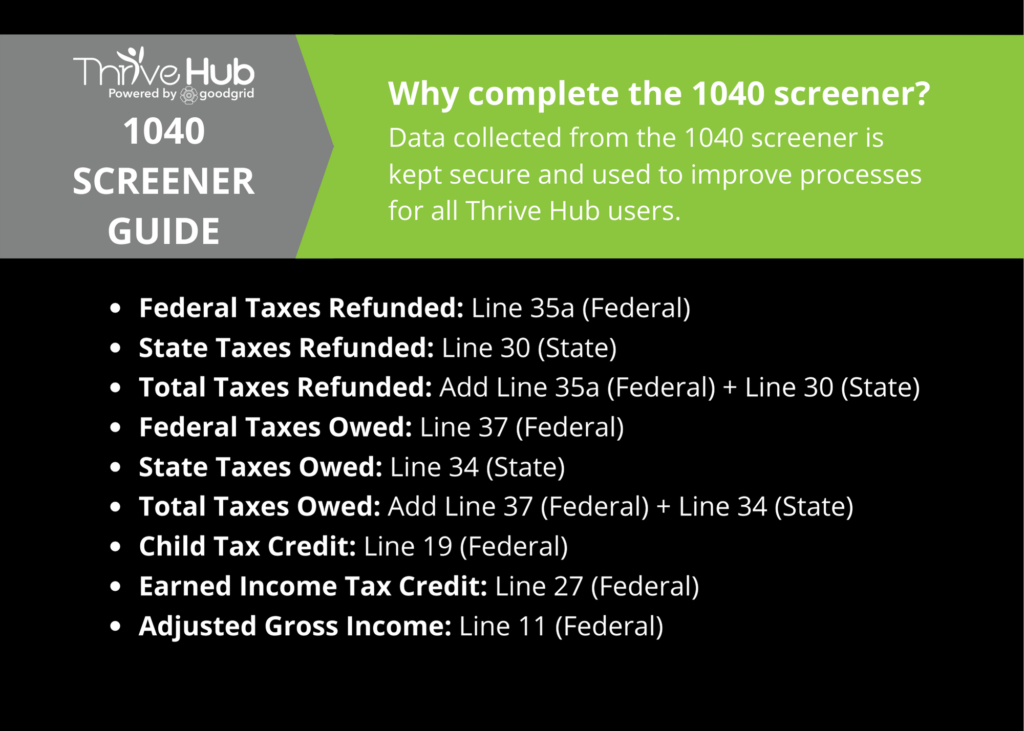
Looking for more information about filing your taxes with SC Thrive? Check out our other blogs HERE.