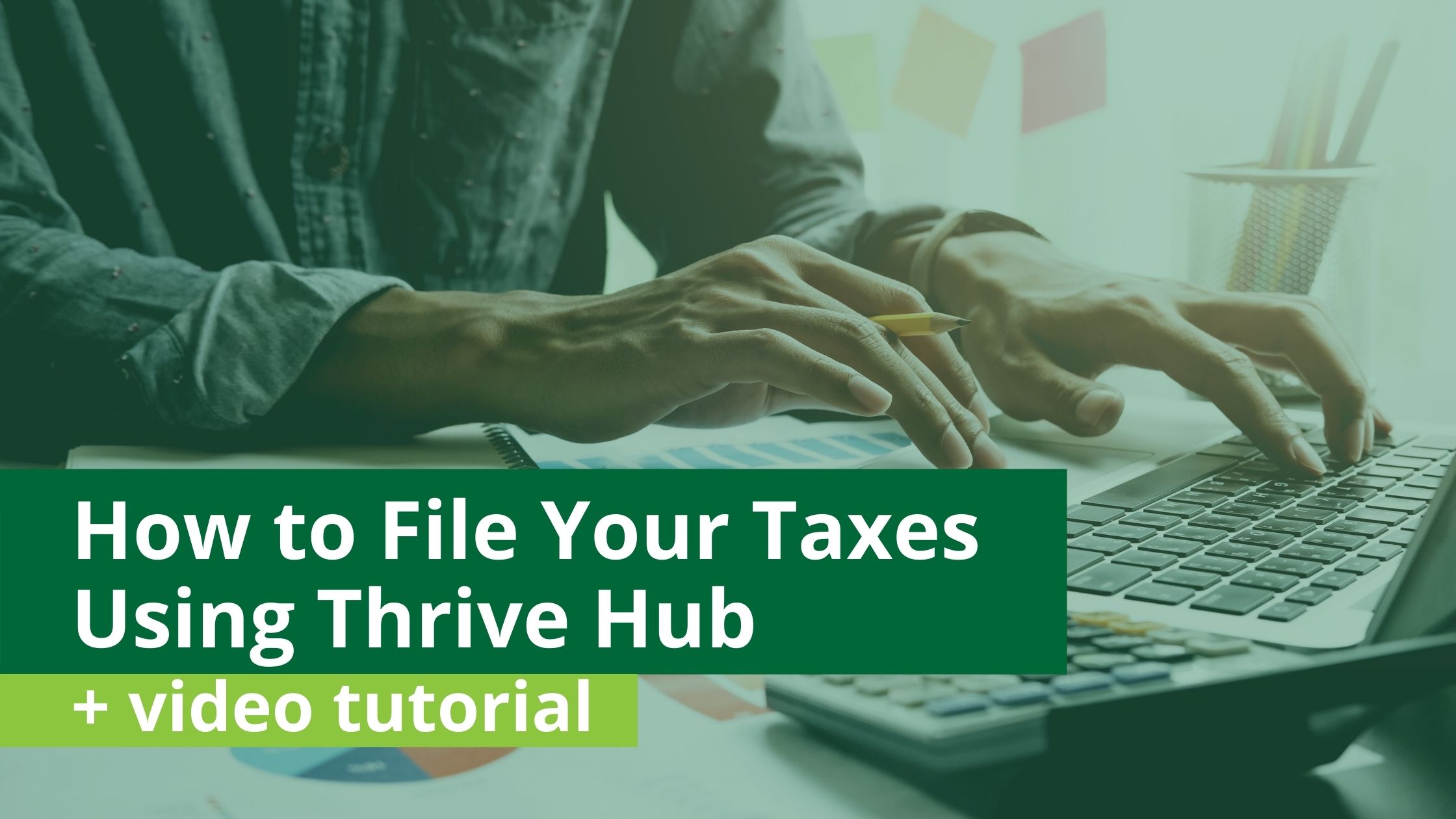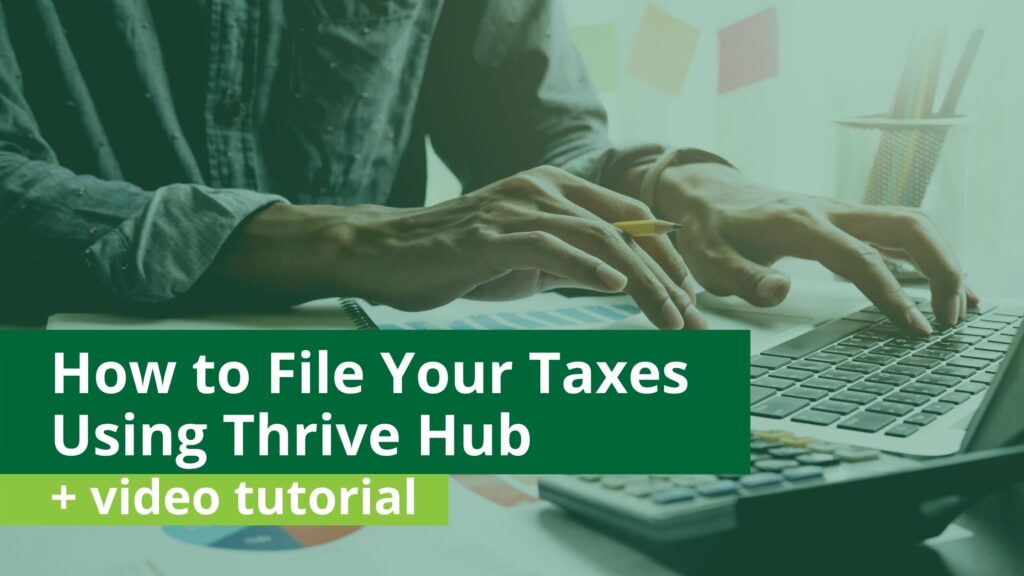
Tax filing may seem a little different this year, but SC Thrive is here to help you navigate the process. We encourage taxpayers to e-file, as in-person tax filing is limited compared to prior years. Filers should consider using Thrive Hub to file their state and federal taxes. Thrive Hub is an intuitive system that allows qualified filers to submit their tax forms for free. You can access Thrive Hub from the comfort of your own home or wherever you have internet access.
Have questions? Check out this list of frequently asked questions about tax filing HERE and an article about how COVID-19 might impact your taxes HERE.
Create Your Thrive Hub Account HERE.
After you create a Thrive Hub account, you will direct to the tax eligibility questionnaire to determine if you qualify. Once you answer a few questions to verify that you are eligible, you will transition to Tax Slayer to create an account. It is essential for you start in Thrive Hub because you will be charged a filing fee otherwise.
Click HERE to start filing your taxes through Thrive Hub. Next, read the steps below to help guide you through the online tax filing process. You can also view a video tutorial HERE.
- Login to Thrive Hub
- If you are a new user create a Thrive Hub account by clicking the “Click here” hyperlink to complete the sign-up form. Learn how to create a Thrive Hub account HERE.
- Once you login to your Thrive Hub account you should automatically direct towards the Taxes page.
- If applicable you will need to review and accept the Consent to Release Information statement by clicking Agree.
- Select the blue “Click here to file your taxes” hyperlink to start the tax eligibility questionnaire.
- Next, review the questionnaire purpose statement and accept it by selecting the start button in the bottom corner.
- Enter the Tax Eligibility Questionnaire
- Enter all the required fields in the boxes.
- If you meet eligibility requirements for free tax filing with SC Thrive, a link to Tax Slayer will pop up on the screen. (You must enter Tax Slayer through this link in order to file for free)
- If you do not meet eligibility requirements for free tax filing with SC Thrive, a link to other tax filing services will pop up.
- Keep the Thrive Hub tab open for later use as you begin to enter Tax Slayer.
- Enter Tax Slayer and Create Account
- Click on the File Taxes button to open Tax Slayer. A pop-up will remind you that you are leaving Thrive Hub to open Tax Slayer. Click Agree to continue.
- Next create an account in Tax Slayer. It is helpful to use the same username and password that you used for Thrive Hub. (Already have an account? Log in and skip to step 5!)
- You will have to verify your Tax Slayer account through an email or phone number so make sure you have access to either of these tools to verify. After verifying the account, you will see a screen that your account has been successfully created.
- Accept Tax Slayer’s User Agreement
- Sign the Tax Slayer disclosure after reading and verifying that you do agree to Tax Slayer’s Use of Information agreement.
- Begin to Enter Information and Follow Prompts
- Starting with personal information, enter your date into Tax Slayer by filling in boxes and bubbles.
- When it asks if you would like to use Quick File, select No and continue.
- On the next screen, it asks if you want to select your forms or be guided. Select “I want to be guided” and continue to start inputting federal income tax information.
- Continue to Follow the Prompts
- Follow the process in the previous step for deductions and follow the prompts on the screen to go through Other Taxes, Payments & Estimates, and Miscellaneous Forms.
- Follow the Prompts for the Health Insurance section.
- If applicable, add the South Carolina state return and follow the prompts on the screen to complete the return.
- If applicable, add the South Carolina state return and follow the prompts on the screen to complete the return.
- Confirm and Begin your E-File
- Go through the summary and verify that the information is correct. You can also click to Print or View/Download your return on the Tax Return Summary screen.
- You may need to verify the Tax Slayer account once again with an email or text message.
- Select which method you would like to receive your refund. You can choose direct deposit or mail.
- If you are not e-filing, follow the instructions to access complete printed tax return forms.
- Select continue under Products and Services. It should not charge you for any services because you are filing through Thrive Hub.
- Enter Banking and ID Information
- As applicable, submit your required banking information to get a direct deposit.
- Enter your ID credentials (State ID or Driver’s License).
- Verify and Save
- Continue the e-file process by verifying your identity with AGI/PIN information or by creating a new 5-digit PIN for this year. Keep this number for your records
- Next Select File and Sign my return then select File now to Electronically file your taxes.
- You are encouraged to keep a copy of your tax return for your records. Make sure you confirm that your federal return has been accepted by the IRS so you can address any issues that may have come up with a rejection. After that, confirm you have your login information, and you are done.
- Enter Follow-Up Info in Thrive Hub
- Return to the Thrive Hub tab
- Enter the information from your 1040 form into the spaces in Thrive Hub.
- Use the template below to easily find where each tax total is on your 1040 form.

SC Thrive can help you connect to multiple resources. Call our Contact Center at 800.726.8774 to apply for SNAP, Medicaid, TANF and more. Learn more about how SC Thrive can help HERE.